Merging Branches
Goals
By the end of this lesson you should be able to
- Use the
git mergecommand to combine the changes in two branches
Merging
There will come a time when you want the changes in one branch to be incorporated into another. Suppose in our example we would like to bring the mybranch changes into the master branch. The git merge command will help you acheive this.
$ git merge -m "<message>" <branch> # Merge the named branch into the active branch
The -m option is much like that of the git commit command: it is a place to note the reason for the merge. As you will see, a merge will ultimately create a new commit and the merge message becomes that new commit's message.
NOTE: It is important to keep the direction of a merge in mind:git merge <branch>will merge the changes from<branch>into the active branch. If you want to go in the opposite direction you would need to switch to<branch>first, then merge in the other branch.
Recall the state of your repository: in your mybranch branch you have changed the title in git-cheat-sheet.txt; in master you have added two new lines to the end of git-cheat-sheet.txt. Let's see what happens when we merge mybranch into master:
Switch to
masterthen mergemybranch$ git switch master $ git merge -m "Merge mybranch into master" mybranch Auto-merging git-cheat-sheet.txt Merge made by the 'recursive' strategy. git-cheat-sheet.txt | 2 +- 1 file changed, 1 insertion(+), 1 deletion(-)Now examine the
git-cheat-sheet.txtfile. The changes from both branches have been automatically applied!What does your log look like now?
$ git log --oneline --graph * 737f014 (HEAD -> master) Merge mybranch into master |\ | * 663e99a (mybranch) Title change * | 1ebc7b1 A note about the restore command * | 70b4290 A note about the commit command |/ * 08f4897 (tag: anothertag) Renamed git.txt * 714c41e Removed unnecessary files * 39fa5fc Revert "Revert "Added note about the 'git add' command"" ...
As you can see, Git has automatically created a new commit with the merge message that you provided in the git merge command. This commit is unlike other commits we have encountered so far because it has two ‘parents’: 663e from mybranch and 1ebc from master (your commit IDs will be different). This indicates that the changes from both branches have been applied in the merge commit.
Here is how your commit history looks now:
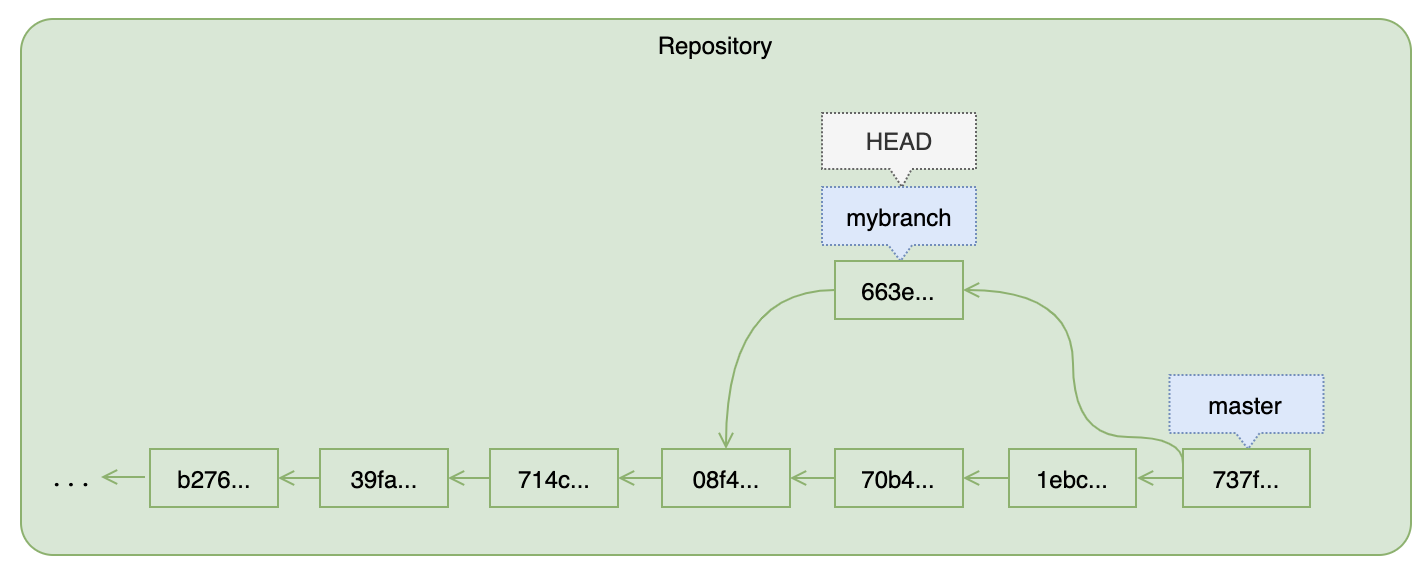 Figure: A Merge Commit
Figure: A Merge CommitUnfortunately, Git cannot automatically merge all changes. Sometimes Git will force you to resolve conflicts manually. This usually occurs when changes in both branches being merged are made on the same line of a file. Let's learn how to deal with this situation…