Undoing Changes
Goals
By the end of this lesson you should be able to use the git restore command to…
- Undo staged changes
- Undo changes in the working tree
- Revert files in the working tree and/or index to a previous revision
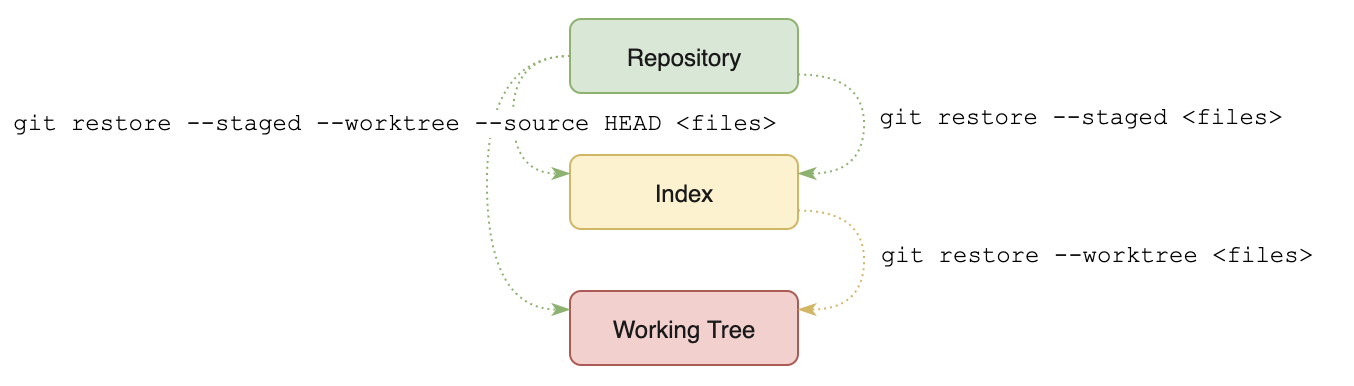
Figure: Undoing Changes
This figure summarizes the
git restore commands discussed below.Undoing Staged Changes
If you have staged changes for a file, you may unstage those changes using the following:
# Unstage changes to files
git restore --staged <files>
NOTE: Thegit restorecommand is relatively new. You may find older documentation that suggests a command likegit reset HEAD <files>to unstage changes, which is the old way to do this. The old way still works, but in general it is best to use the command suggested by Git when you rungit status.
Examples
# Unstage changes to foo.txt
$ git restore --staged foo.txt
# Unstage changes to foo.txt and bar.py
$ git restore --staged foo.txt bar.py
# Unstage all changes in the foo directory (but no others)
$ git restore --staged foo/*
# Unstage all staged changes
$ git restore --staged .
Your learning repository should have a staged change in
git.txtand an unstaged change ina.txtfrom the previous activity. (Usegit statusandgit diffto refresh your memory of the changes you've made.)Stage the change in
a.txt:$ git add a.txtYou should now see
a.txtin the set of files with staged changes when you rungit status.Now undo the staging you just did:
$ git restore --staged a.txtA
git statusshould now show thata.txthas unstaged changes, but not staged changes.
Undoing Working Tree Changes
If you have made changes in your working tree since the last time you staged, you can undo those changes using the --worktree option. This will copy the revision in the index (not the repostory) back to your working tree. (However, if you have not staged any changes then the index and repository have the same state.)
NOTE: If neither the--worktreenor the--stagedoption are specified,--worktreeis assumed by default.
# Restore files to the most recent commit
git restore --worktree <files>
Examples
# Undo changes to foo.txt that have not been staged
$ git restore --worktree foo.txt
# Undo changes to foo.txt and bar.py that have not been staged
$ git restore --worktree foo.txt bar.py
# Undo all unstaged changes in the foo directory (but no others)
$ git restore --worktree foo/*
# Undo all unstaged changes
$ git restore --worktree .
Restore
a.txtback to its state before you started making changes:# Note that --worktree is the default is neither --worktree nor --staged is used $ git restore a.txtA
git statusshould show that there are now no staged or unstaged changes ina.txt.
Restoring Specific Commits
You can use the --source option to choose a source from which to restore (the default when --source is not specified is the index). This option in combination with the --staged and/or --worktree options will copy the source revision into the respective destination.
Restore the Most Recent Revision Into the Working Tree
# Restore the most resent revision of foo.txt into the working tree
$ git restore --source=HEAD --worktree foo.txt
Restore an Older Revision Into the Working Tree
# Restore foo.txt to its state at commit id cd31
$ git restore --source=cd31 --worktree foo.txt
Restore a previous revision of
git.txtto your working tree. Usegit logto pick any previous commit ID, then use that ID in the followinggit restorecommand:# Replace 17f9 with your chosen commit ID $ git restore --source=17f9 --worktree git.txtYour
git.txtshould now be in the state that it had in the commit you chose. Thus, it has both staged changes (the changes you staged previous activity which you can view usinggit diff --staged) and unstaged changes (the changes you just restored which you can view usinggit diff). You have only updated your working tree and have not staged this latest change to your file.Let's put
git.txtback into the state it was in when was when you last staged it:$ git restore git.txtYour
git.txtshould now have just the one new lineThe 'git add' command adds changes to the indexand should only appear in the list of files with staged changes when you rungit status.Finally, go ahead and commit this staged change:
$ git commit -m "Added a note about the add command"
Undo Staged AND Unstaged Changes
If all three of --staged, --worktree, and --source are specified at once then the source revision is copied into both the index and the working tree, in effect undoing all staged and unstaged changes.
# Restore ALL files in the index and the working tree to the most recent commit
$ git restore --source=HEAD --worktree --staged *
# Unstage AND undo working tree changes in foo.txt
$ git restore --source=HEAD --worktree --staged foo.txt