Branches and Heads
Goals
By the end of this lesson you should be able to…
- Explain what a branch is in Git
- Explain what
HEADrefers to in a Git repository
Repository Internals
In the previous lesson you noticed that certain commits are labeled with text like (HEAD -> master) which indicated that the master branch was pointing to that commit, and that HEAD was pointing to the master branch.
In order to understand this better let's take a look at exactly how Git represents each commit in the repository:
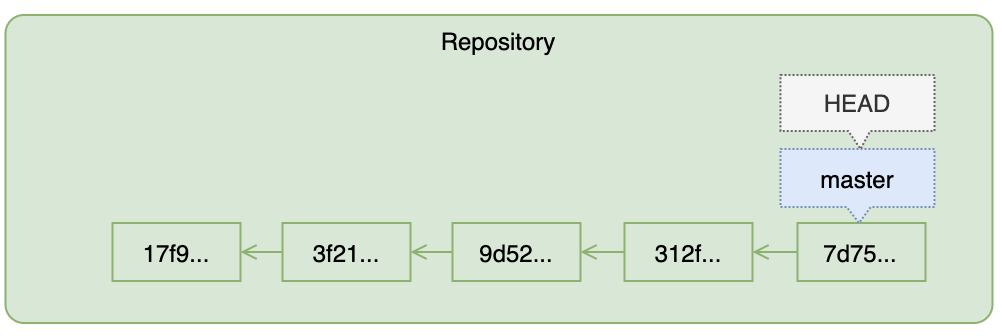 Figure: Inside a Repository
Figure: Inside a RepositoryA representation of the repository you have been working on in the activities for this tutorial
Aside from storing the set of changes you made in each commit, Git is also maintaining a graph like the one in the figure above. Each commit is a node in the graph pointing to the commit that came before it.
There are also some other kinds of pointers…
Branches
We can now give a precise definition for a Git branch: it is a pointer to the commit that the next commit on that branch will point to. Ie, a branch points to the ‘parent’ of the next commit on that branch. It's as simple as that.
HEAD
Like a branch, HEAD is just another pointer. There is only one HEAD per repository. HEAD usually1 points to the branch where the next commit will be added. There may be multiple branches in a repository, and HEAD determines which branch commits will be added to.
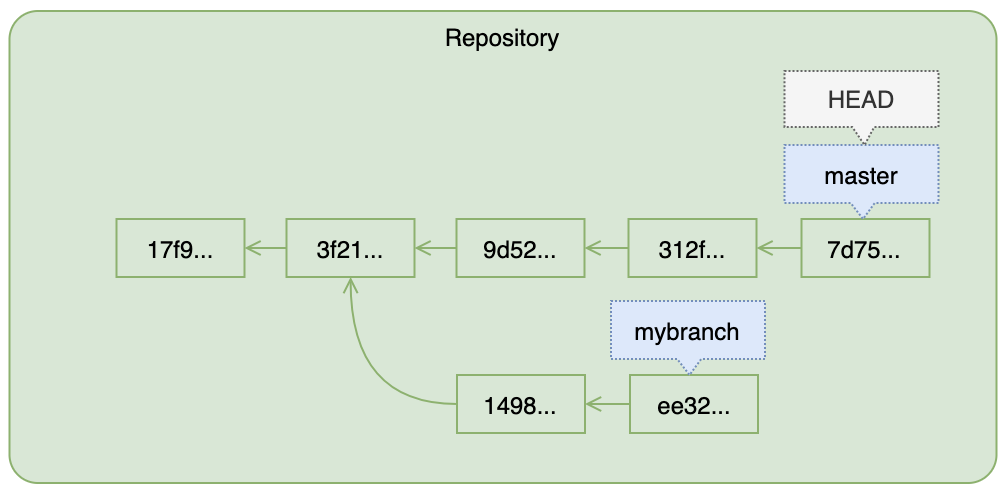 Figure: Branches and HEAD
Figure: Branches and HEADThis repository has a branch named
mybranch. But since HEAD is pointing to the master branch commits will be added to the master branch.HEAD may also point directly at commits, in which case it is referred to as a 'detached head', but that is beyond the scope of this tutorialWhat Really Happens When You Commit
When you run git commit a new commit object is created that points to the commit indicated by HEAD via the branch pointer. The branch pointer is then updated to point to the new most recent commit. As you make a sequence of commits you continue to extend the current branch.
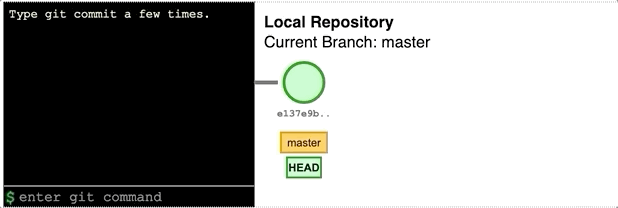 Figure: Making Commits
Figure: Making CommitsOn each commit, a new commit object is inserted where
master points to, then the branch pointer is updated.NOTE: The Explain Git with D3 web page was used to create the above animation. It is also a helpful learning tool that you may use!
For now we will stick with the single default master branch, but as a preview to get you excited: you will eventually learn that you can create any number of branches at any commit in the repository, and you can activate any branch by pointing HEAD at it. This allows you to create ‘alternate histories’ of the files in your repository.
For example, suppose you have been asked to implement a feature in a program and you would like to experiment with two different approaches. You could create two branches, one for each approach. Git will allow you to work on both simultaneously, switching back and forth and making commits to either one at will. Once you have determined which approach you prefer you will be able to merge the change history of that branch into the master branch—and you will be able to do this even if other team members have been adding commits to the master branch while you have been working on the feature branch, and Git will help you make sure that all of this is done without introducing conflicts!
Branches are also what Git uses behind the scenes to keep one repository synchronized with others when working with multiple copies of a repository in, for example, a team project.
But that's all for later.
Let's talk about one more kind of ‘pointer’ in a Git repository…